Changing the watch face of your Fitbit fitness tracker is one of the best ways to customise your device to your own personal taste. So how do you actually download watch faces for Fitbit devices? In this post I will walk you through each step to achieve this.
Video Walkthrough of How to Download Watch Faces for Fitbit Devices
How to Change Fitbit Watch Face Step by Step

- First things first you will need the Fitbit app. Now I would assume you already have this if you have the device set up and working but if not you can download it from you respective app store.
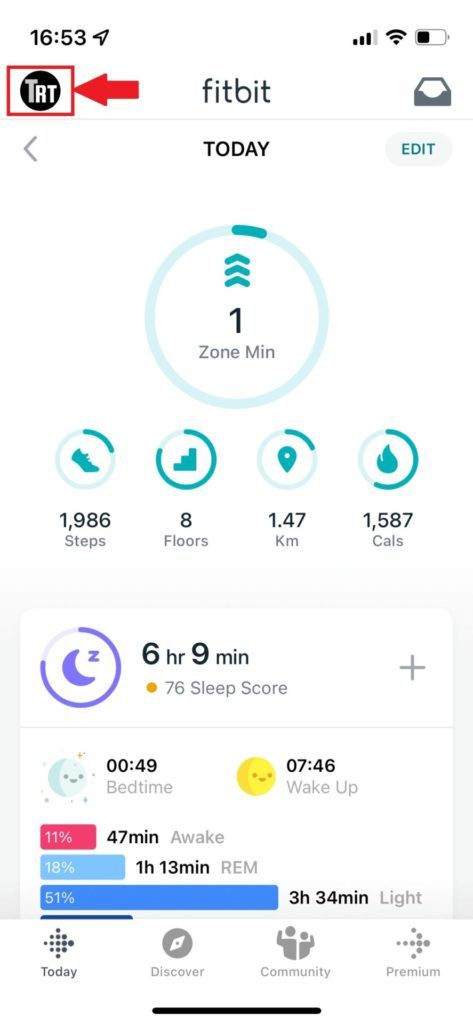
- Once downloaded open the Fitbit app and click on Your Account (this will be your profile icon) and should be in the top left of the app.
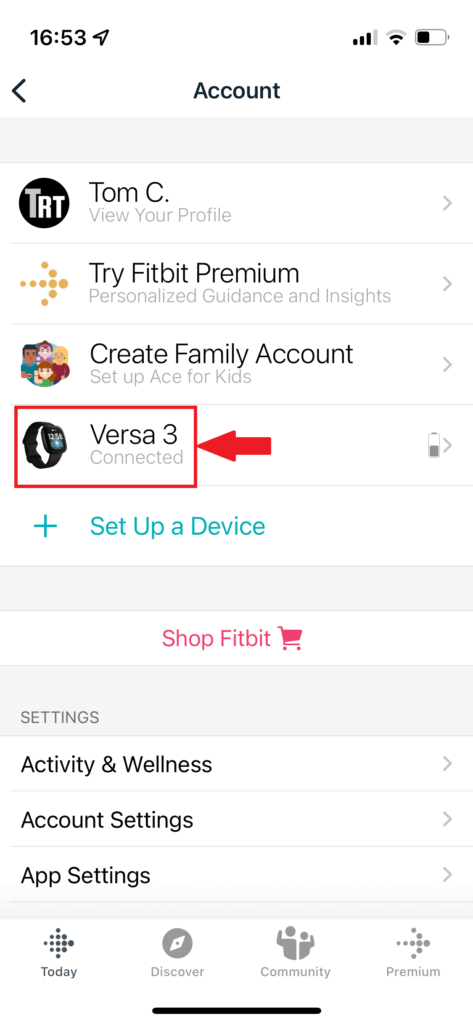
- Choose your Fitbit device which should be present in the list.

- From the next menu click on the Gallery icon.
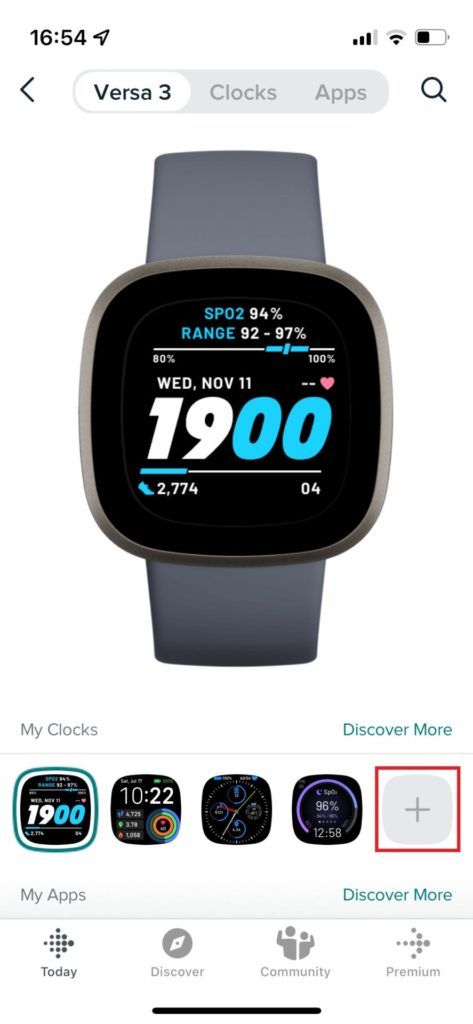
- Here you can see all your installed watch faces of which you can have 5 stored at one time.
Click either one of the blank slots to add a new watch face or alternatively you can click the Clocks option at the top or the Discover More option at the bottom.
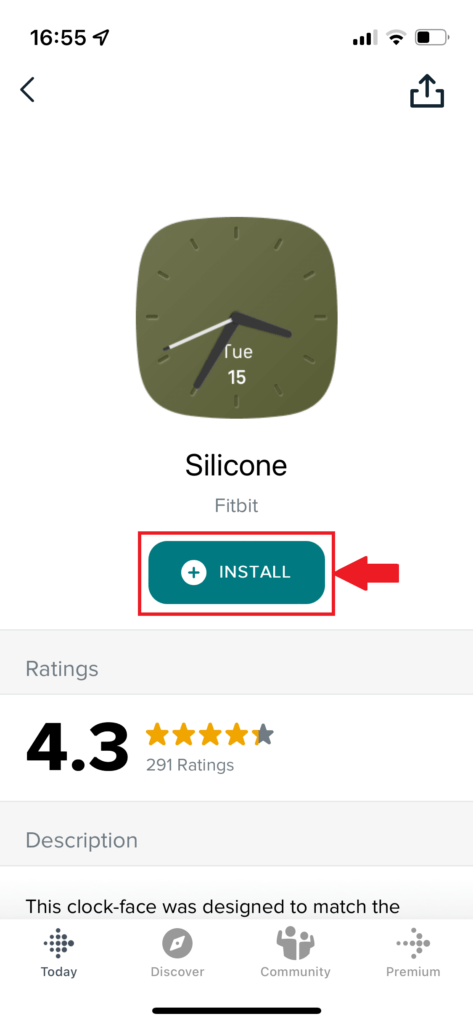
- This will open up the watch face store. Browse through here and find a watch face you like.
Once you have found a watch face you like, open it up and click the install button.

- Once it is installed it will apply straight to your Fitbit device. You will feel your Fitbit vibrate once the install is complete.
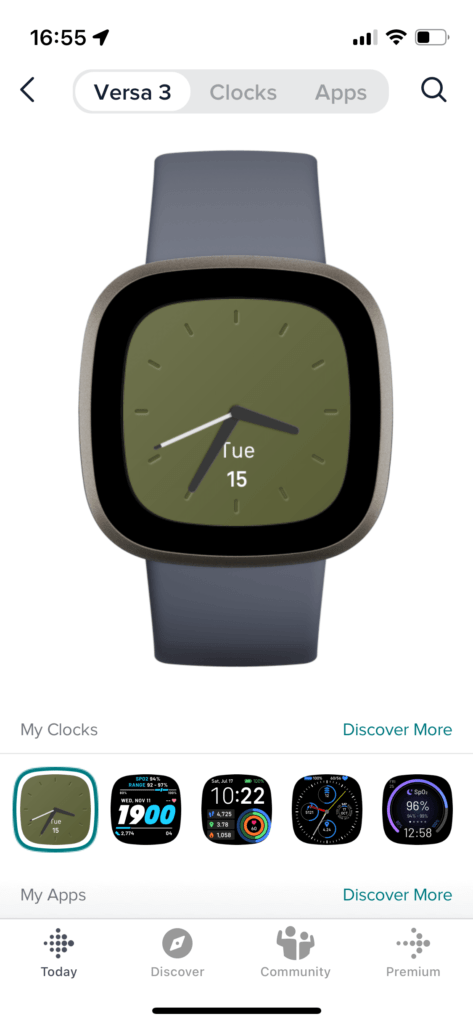
- You can do this for up to 5 watch faces and switch between them on your Fitbit device using the Clocks app.
Thanks for reading this walkthrough, hopefully it helped.
Until next time![]()


