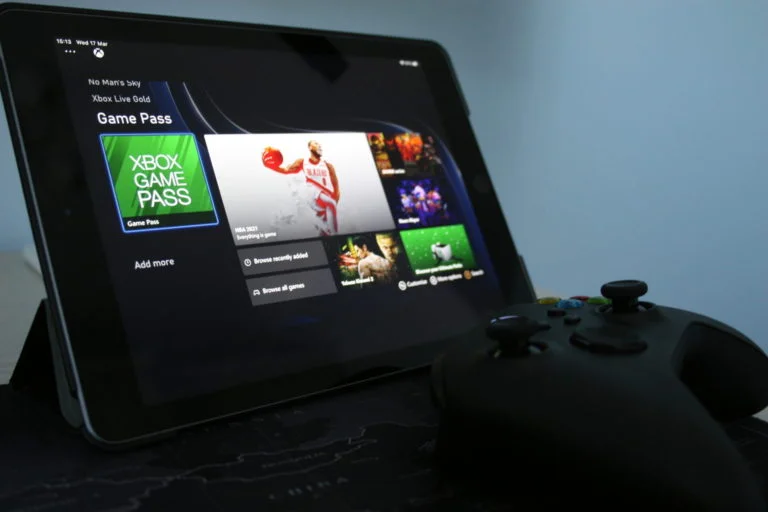How to Play Xbox on Phone or Tablet
According to Newzoo 2020, there were an estimated 2.6 billion mobile gamers in 2020. There is no denying this is a massive market and people just love to game on their phone or tablet. I mean it’s so easy to do. No more boring family get-togethers or tedious commutes (when we go back to commuting that is). With iOS & Android raking it up with all their app-based games it wouldn’t take long for the big hitters of the console world to make moves in that space. Microsoft and their Xbox are a little bit late to the party but they have arrived. You can use their remote play or cloud gaming features to game on the go. What this means is you can play Xbox on phone or tablet devices. In this guide, we will explain how you can do this and stream until your heart’s content.
How to Play Xbox on Phone or Tablet via Remote Play
Microsoft has made it easier for you to stream from your console to your mobile device enabling you to play Xbox on phone or tablet devices. They call it remote play and it is handled through the Xbox app which is available on both the iOS and Android app stores. To enable this to work there are a few prerequisites;
- Check it is supported in your country (Click here for Microsoft link)
- You need an Xbox (Not got one yet? Click here to see our tips on how to get one here in the UK)
- You need a mobile device like a phone or tablet (Pretty obvious)
- Device needs to be running iOS 13 or later or Android 6 or later
- Bluetooth 4.0 or later
- Supported Bluetooth controller (Preferably Xbox but not essential)
1) Get the Xbox App
Firstly you will need to get the Xbox app from your respective device OS App Store. The steps are pretty simple but see the walkthrough below.
Step 1 – Search for “Xbox” in your device’s App Store
Step 2 – Download the Xbox App
Step 3 – Open the app and sign in to your Microsoft account (the one linked to your game tag)
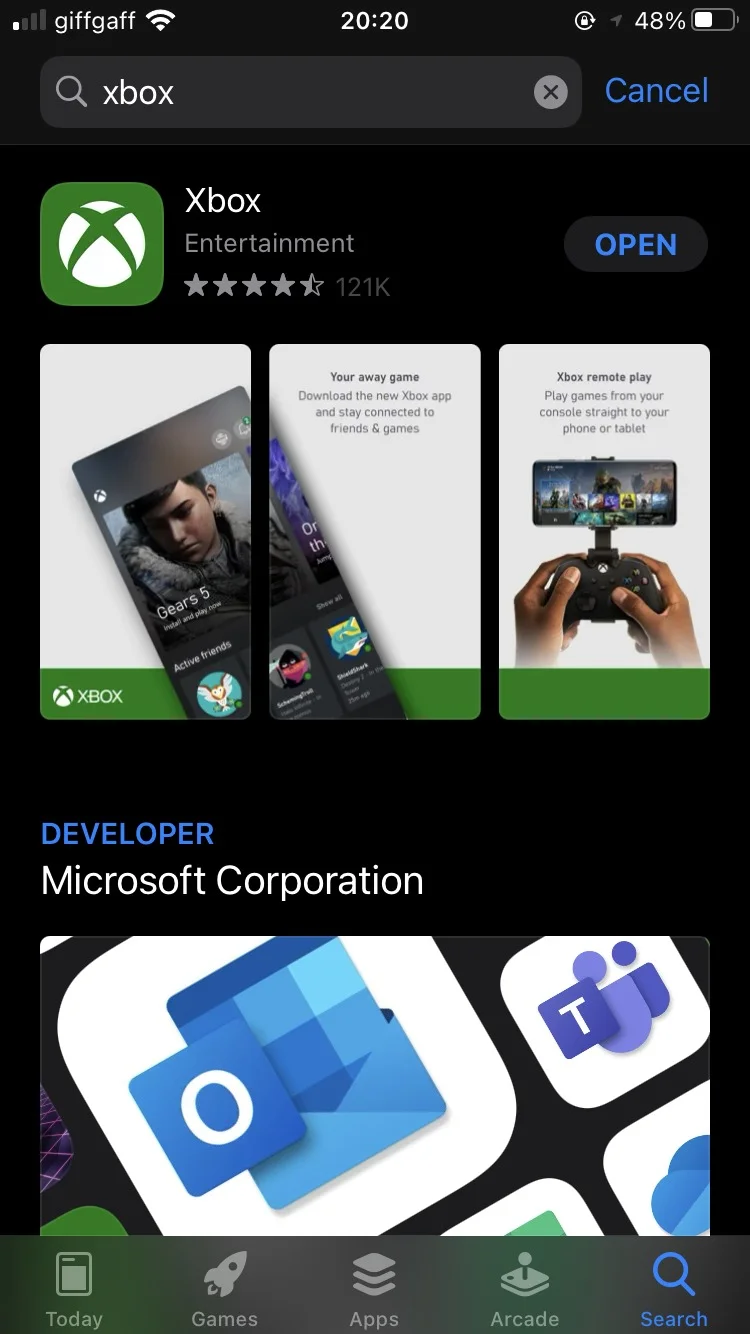
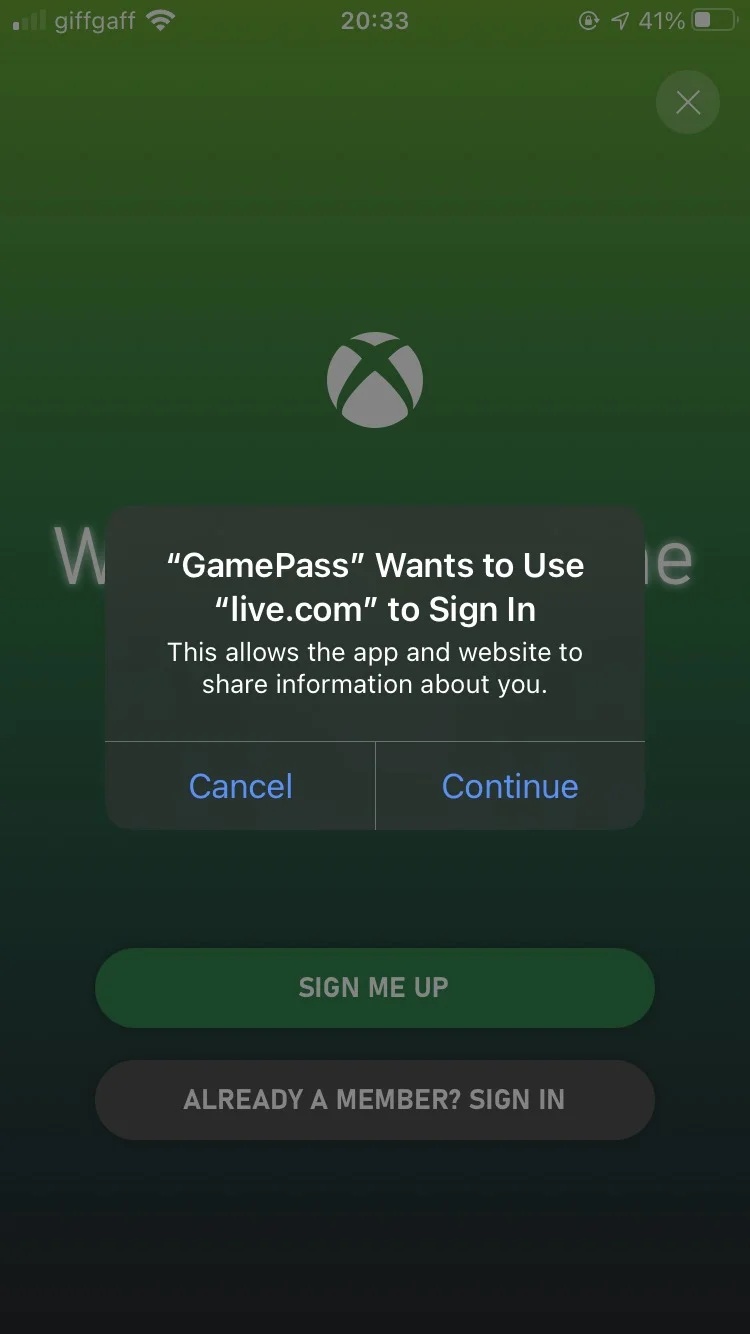
2) Setup Console for Remote Play
After getting the app you need to set up your console for remote play. On your Xbox do the following:
Step 1 – Go into the Settings on your Xbox
Step 2 – Find the Devices & Connections section
Step 3 – Check the Enable Remote Features checkbox
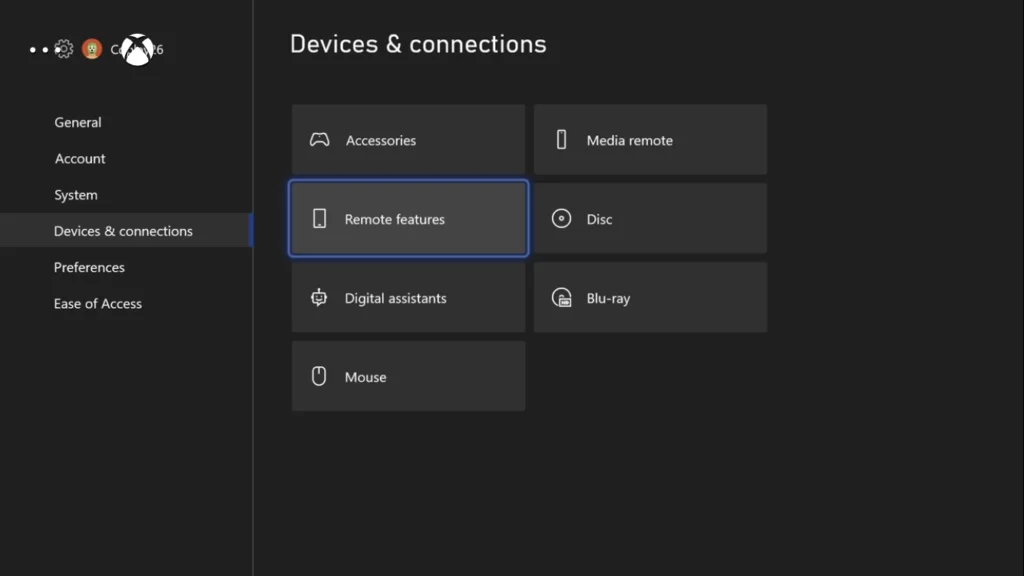
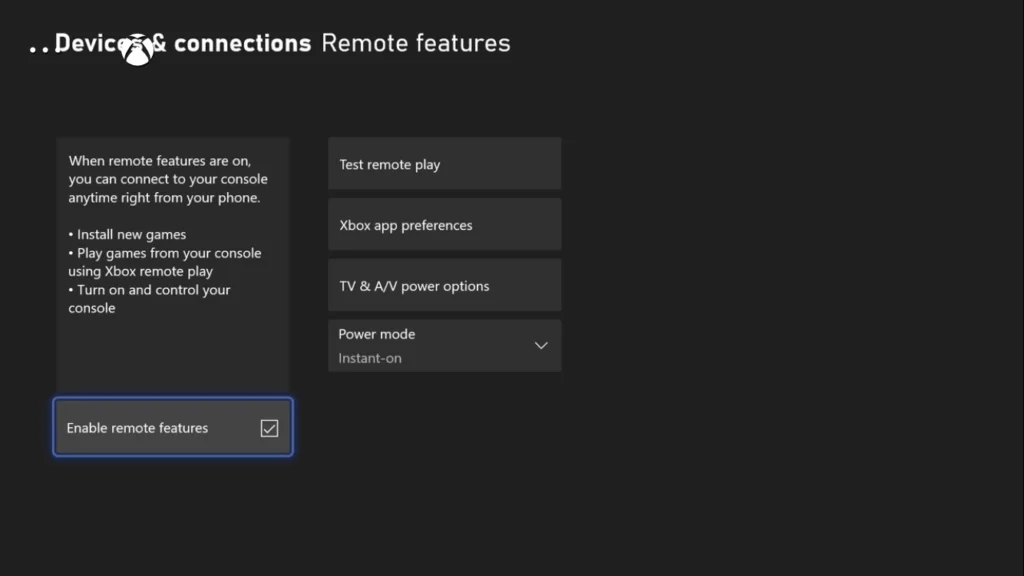
3) Pair Controller & Start Gaming
To start gaming head on back over to the Xbox app to setup your controller.
Step 1 – Select the Console icon in the top right of the app
Step 2 – Click “Remote Play on this device”
Step 3 – A loading screen will appear
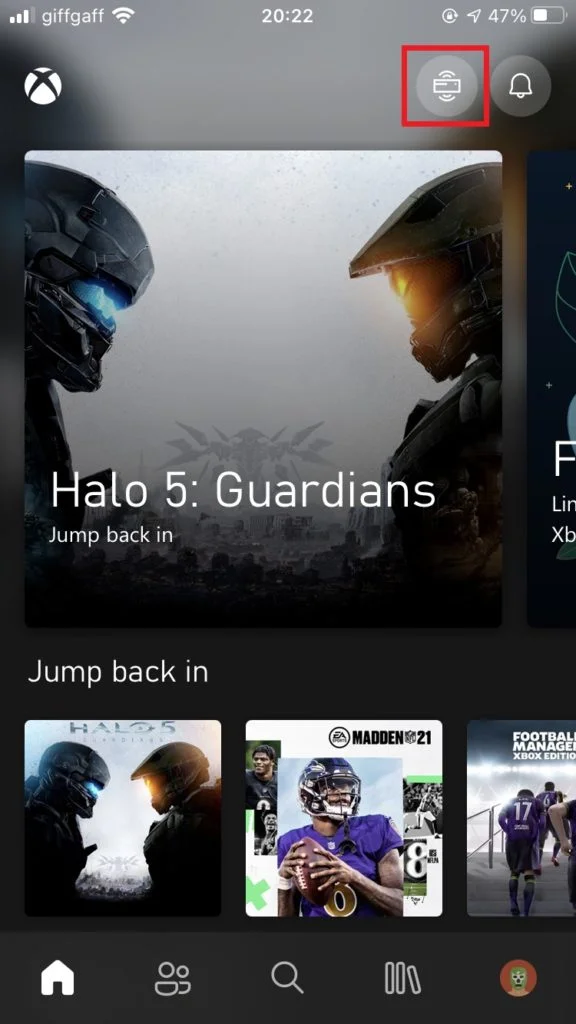
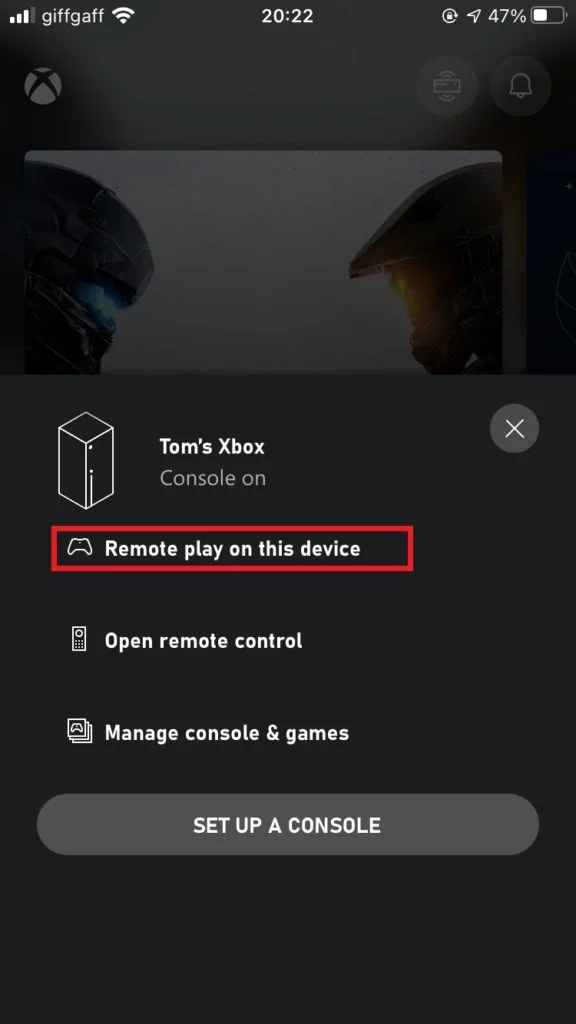

Step 4 – After the loading screen, it will then prompt you to connect a Bluetooth controller (This is quite fiddly for Xbox Series S/X controllers. Double-tap the pair on the back of the controller to make it connect)
Step 5 – You will now be able to see your Xbox dashboard and launch games from there.
Step 6 – Happy gaming!
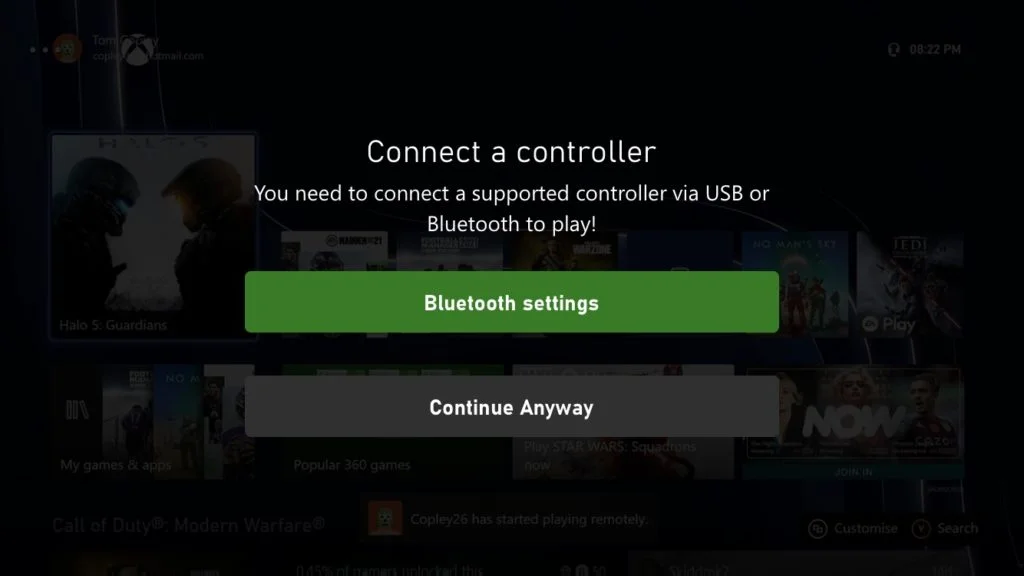
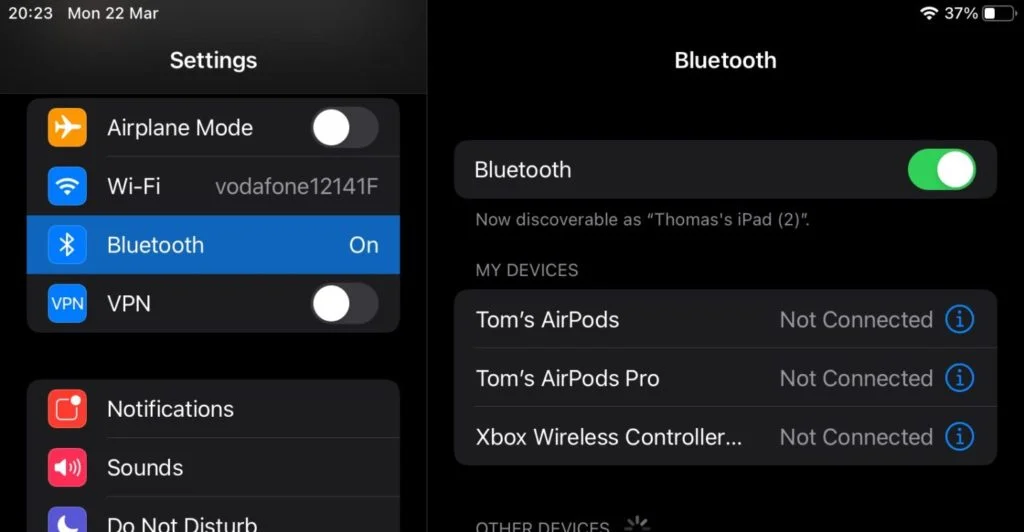
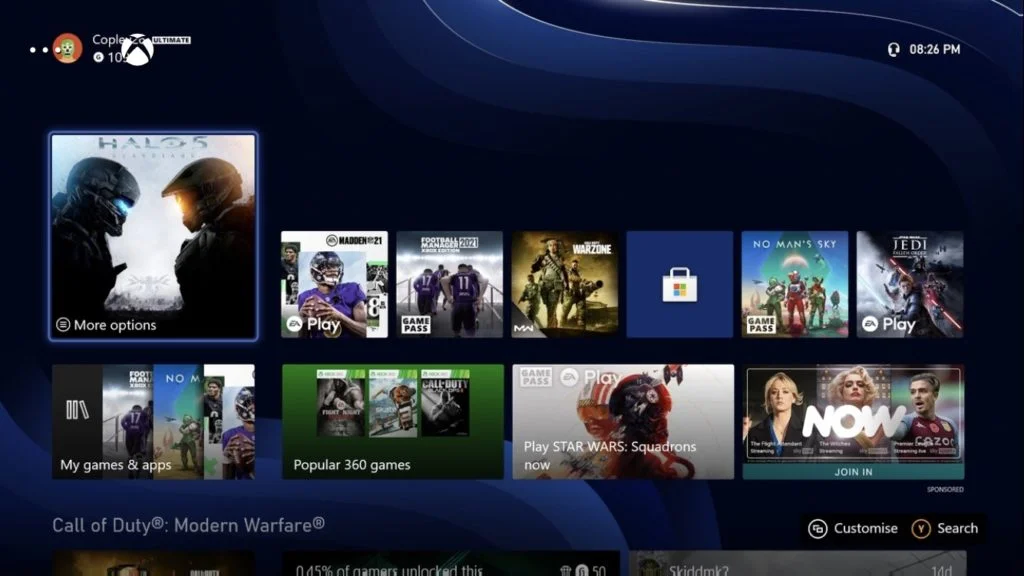
Good internet connection will be key to ensuring high stream quality. Make sure you are in a good location for your tablet or phone to get the best speeds. If you are on the move make sure your mobile hotspot or internet source is giving off the best possible signal.
Here is some footage of Halo 5 Guardians played via Remote Play.
Series X/S Bugs
I have noticed that the Series X and S new controllers are quite fiddly to get connected. When testing I used a 6th Generation iPad and it was quite problematic. It is reported that iOS 14.5, which is due to be released soon, will resolve this but we will have to wait and see. If you have an Xbox One or PS4 controller lying around I would potentially use one of those instead. It is also worth checking your controller is up to date. To do this go to the Xbox Accessories App in My Games & Apps > Apps > Xbox Accessories. If your controller requires an update it will tell you there.
How to Play Xbox on Phone or Tablet - Cloud Gaming
Cloud gaming enables you to stream games over the internet instead of having a physical copy installed on your console. It also opens up a large library of games for you to try out and play. It is another method that enables you to play Xbox on phone or tablet devices. For Xbox Cloud Gaming (xCloud), if you own an Android device you can stream games from Xbox Game Pass and play Xbox games on your phone or tablet this way. This currently isn’t supported on iOS but is reported to be released this Spring. You will also need a Game Pass Ultimate subscription to use xCloud which is £10.99/$14.99 a month. There are over 100 games available on xCloud which includes the likes of the Halo and Gears of War series. It’s pretty cool to think you could be owning covenant whilst round at your nan’s having a cuppa.
To enable this on your phone you need to do the following:
Step 1 – Download the “Xbox Game Pass” app from the Google Play Store (Same name in iOS store when the feature is released)
Step 2 – Sign in to the app with your Microsoft Account, the one that is linked to your Xbox gamer profile.
Step 3 – Select the “Cloud” tab at the top of the screen
Step 4 – Scroll through the list of games and pick want you want to play
Step 5 – Game your socks off!!
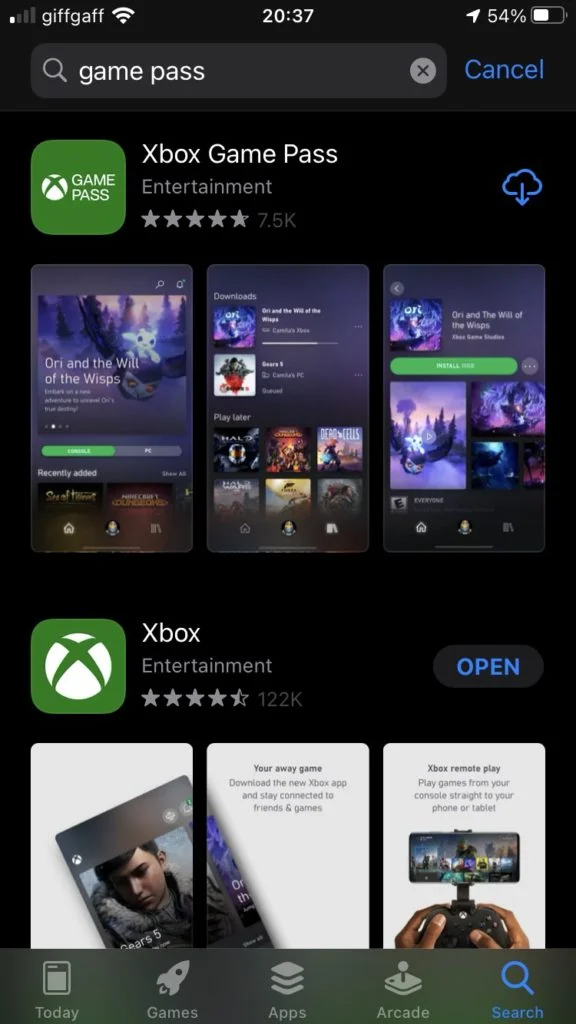
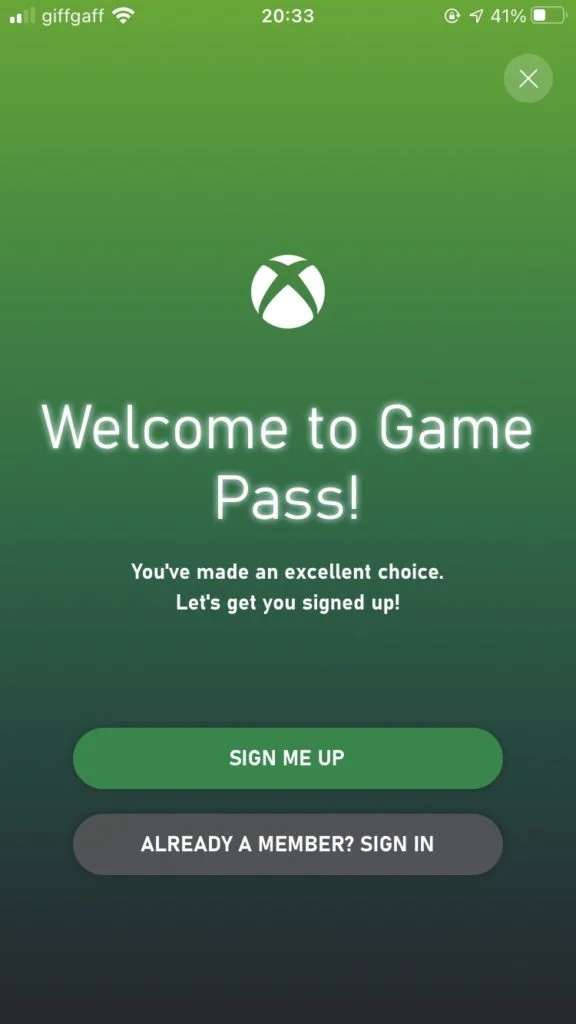
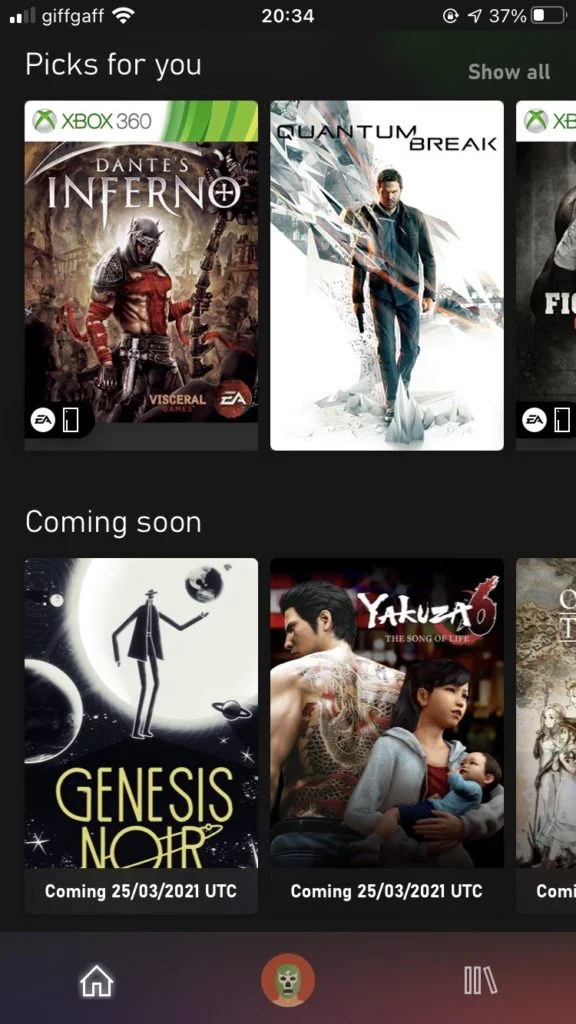
As with remote play, make sure your internet connection to the device you are using is as good as it can be to maximise stream quality.
Let me know down in the comments if you use either remote play or xCloud and what games you are playing at the moment.
I hope you found this walkthrough guide helpful.
Until next time ![]()