If like you are like me you have probably found out the hard way, during all this working from home, that the router supplied by your ISP (internet service provider) just doesn’t cut it. Stuttering video meetings and conference calls are all too regular. This gets you wondering about how you can fix it. If you contact your ISP they always have some excuse or give you some basic solution like switching it off and on which never really helps. As a result, you have to take matters into your own hands and research ways to resolve this issue. This is the situation I was in with my Virgin Media superhub router and after doing some research I came across mesh Wi-Fi systems. Mesh Wi-Fi is a bit of a rabbit hole. There are a number of different systems available at a variety of prices all using quite a lot of technical jargon to bamboozle you. After reading a lot of reviews I decided on the TP Link Deco X20 as it’s a good middle ground between good features and a reasonable price. In this post, I will review the TP Link Deco X20 system to see if it’s a good budget mesh system.

TP Link Deco X20: Pros & Cons
Pros
Cons
TP Link Deco X20: Unboxing
TP Link Deco X20: Design
Now you are probably thinking what has design got to do with choosing a mesh Wi-Fi system? Well, there is a strong possibility that your mesh Wi-Fi devices are going to be out on show somewhere in your home, on a table or shelf. This puts a bit of emphasis on the look of the mesh devices. I don’t think the TP Link Deco X20 is a bad-looking device, although after installing the system it was pointed out to me that it does look a bit like a toilet roll but it was too late then. I didn’t see it at first but I can’t deny that it does have a striking resemblance. Apart from that it doesn’t stand out too much or look awkward in the room. It is also nothing compared to some of the spider-looking routers you may have seen online.

The TP Link Deco X20 measures 110 × 110 × 114 mm (W×D×H) so it’s not a tiny device but it also isn’t garishly large. The routers are cylindrical in shape and feature 2 gigabit Ethernet ports on the rear. These Ethernet ports enable you to create a wired backhaul between Deco devices if you have opted for more than 1. For my installation I didn’t use a wired backhaul, I instead connected my 2 Deco X20s through Wi-Fi. One thing to consider on the main Deco X20 device is one of those Ethernet ports will be used to connect to your ISP router or modem so you really only get 1 Ethernet port. If you were hoping to have a few devices wired into that main router you may want to invest in an Ethernet switch to give you some extra ports.

TP Link Deco X20: Setup
Setup of the TP Link Deco X20 was super simple, taking me around 15 minutes to setup my 2-node kit. The Deco app walks you through what you need to do with easy to follow instructions and diagrams. My only criticism here is that the app does not prompt you to put your ISP router into modem mode, which you will have to do if you just have a router and no separate modem box. Apart from this missed detail, the rest is all straightforward.
I didn’t have any issues connecting any of the nodes to the main Deco unit either but again the app will walk you through what to do if the nodes cannot connect to the main one.
Check out my tutorial on how to setup a TP Link Deco device with a Virgin Media router by clicking the link below.
What Is Mesh WIFI?
Mesh WIFI systems use a number of satellite routers that all connect together to create one seamless WIFI network. Furthermore, these satellite routers all work together to seamlessly connect your devices to the satellite router with the strongest signal at the time. The beauty of a Mesh network is that you as a user wouldn’t notice this happening as it still comes under the single WIFI network. This is different to a WIFI extender which extends your WIFI signal and broadcasts it on a different network so you have to change your device to connect to it.
TP Link Deco X20: Features
Parental Controls
The TP Link Deco X20 has a number of great features. Firstly parental controls are built in and the best bit is they aren’t locked behind a subscription service like other companies do with their mesh systems. This is a major plus point for the TP Link Deco’s as I don’t think you should have to pay for parental controls. Within the parental controls settings on the Deco app you can create profiles for each individual in your household and then assign different controls to that profile to create a safe environment online. You can block specific website content groups but also block specific websites as well. Also, you can set time limits when certain devices can access the internet so you can block your kid’s iPads from accessing YouTube till the early hours of the morning. Any parent looking to improve their WIFI speeds should strongly consider the TP Link Deco X20’s and not get sucked into the other brands that force you to pay for this standard feature.
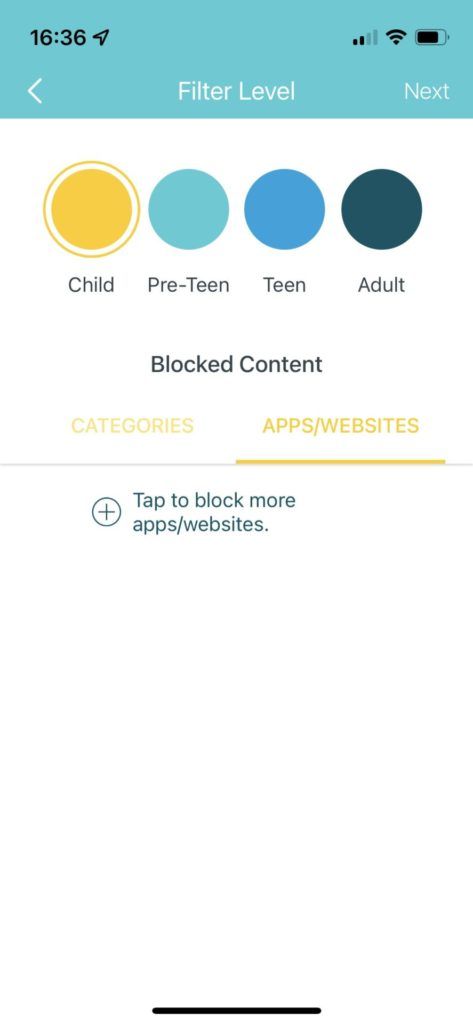
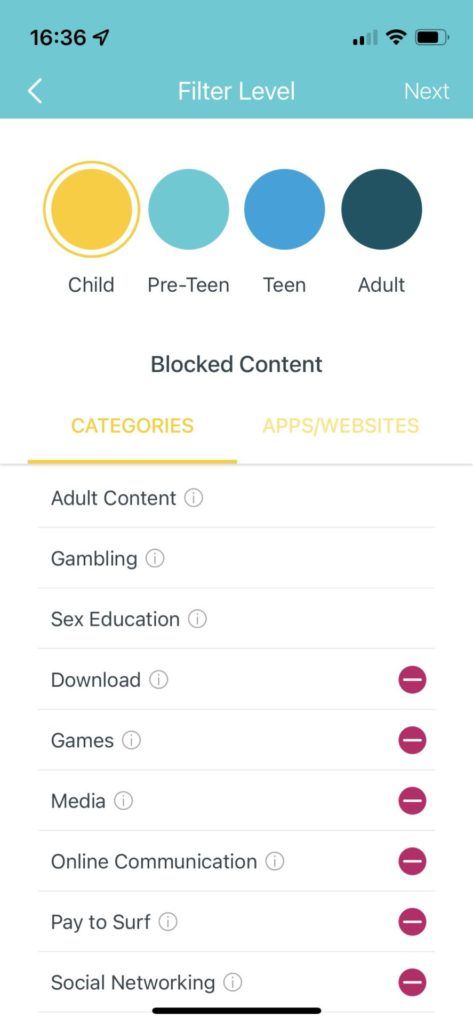
Anti-Virus
Like the parental controls, the built-in anti-virus is also not locked behind a subscription paywall. The service is provided by Trend Micro and offers three main types of protection;
- Malicious Content Filter – which blocks malicious websites stored in the Trend Micro database so you don’t accidentally access them and put your network and devices at risk.
- Intrusion Prevention System – this protects your home network from external attacks.
- Infected Device Quarantine – this prevents any compromised device from leaking your secure information outside of your network.
These anti-virus measures seem to cover all bases but the average user can’t really test them out so fingers crossed they do what they say they do but so far so good.
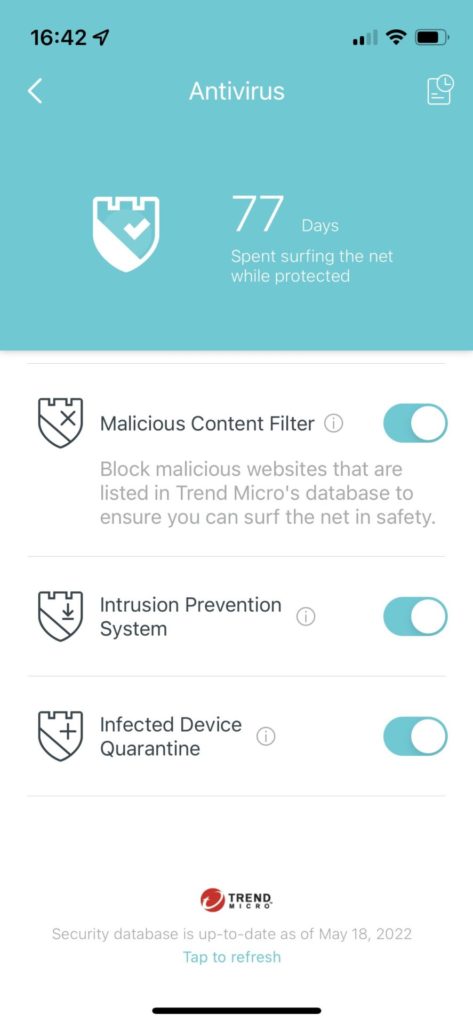
QoS (Quality of Service)
The quality of service feature enables you to prioritise certain devices on your network so they can receive better WIFI speeds. I have used this a couple of times when streaming football on my iPad. It’s really easy to do and you can see the speeds the device gets once prioritised in the Deco app. You can also set the priority for your network as a whole, like gaming or streaming and this will then prioritise devices in those categories to get more bandwidth.
The TP Link Deco X20’s are packed full of great features, in my opinion, more than enough for the average user who is just looking to improve their WIFI speeds around their home.
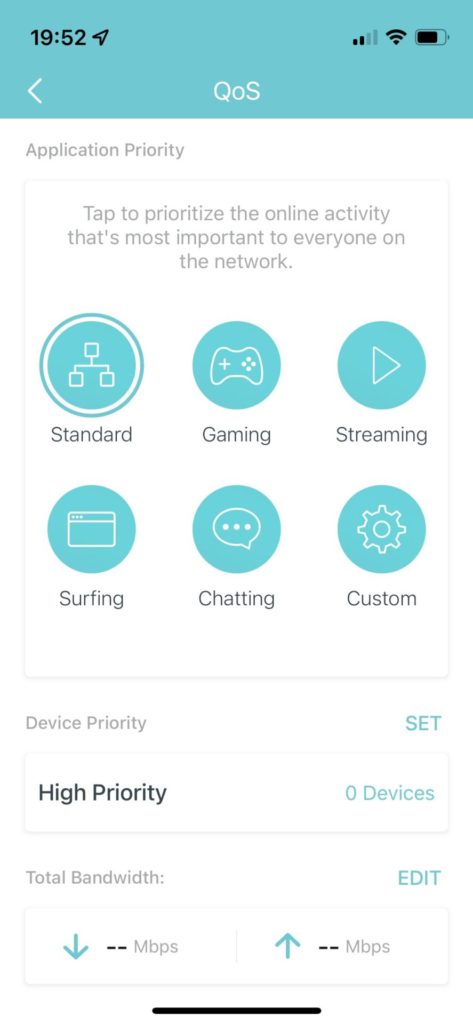
TP Link Deco X20: Performance
Performance for devices like this is often subjective. There are so many factors that come into play when trying to create a fast and stable WIFI network. Just because someone else gets really great speed test results with a mesh system it doesn’t necessarily mean that you will get the same speeds. With that said I will put some speed test pictures below and explain how my devices are setup around my house to give you an idea. All speed tests were run using the Ookla speed test service on my iPhone 13 Mini.
Through my ISP I get 132Mbps Download & 20Mbps Upload speeds.
So my main TP Link Deco X20 unit is downstairs, plugged into my Virgin Media router. Below are two speed test results where I sat right next to the main Deco unit.
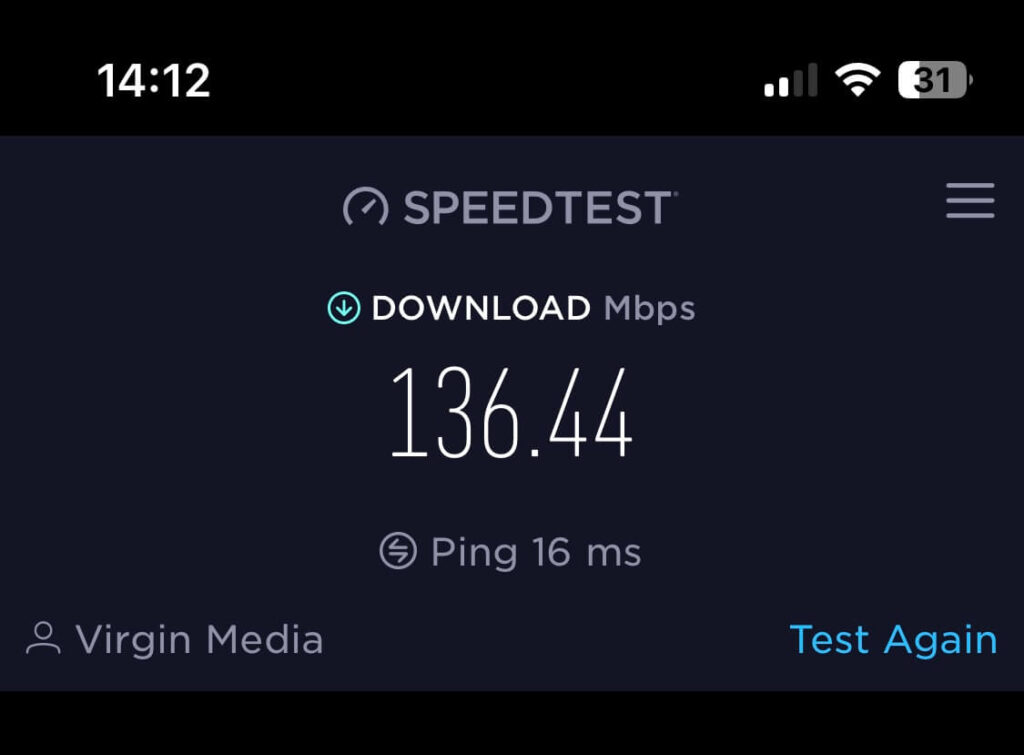
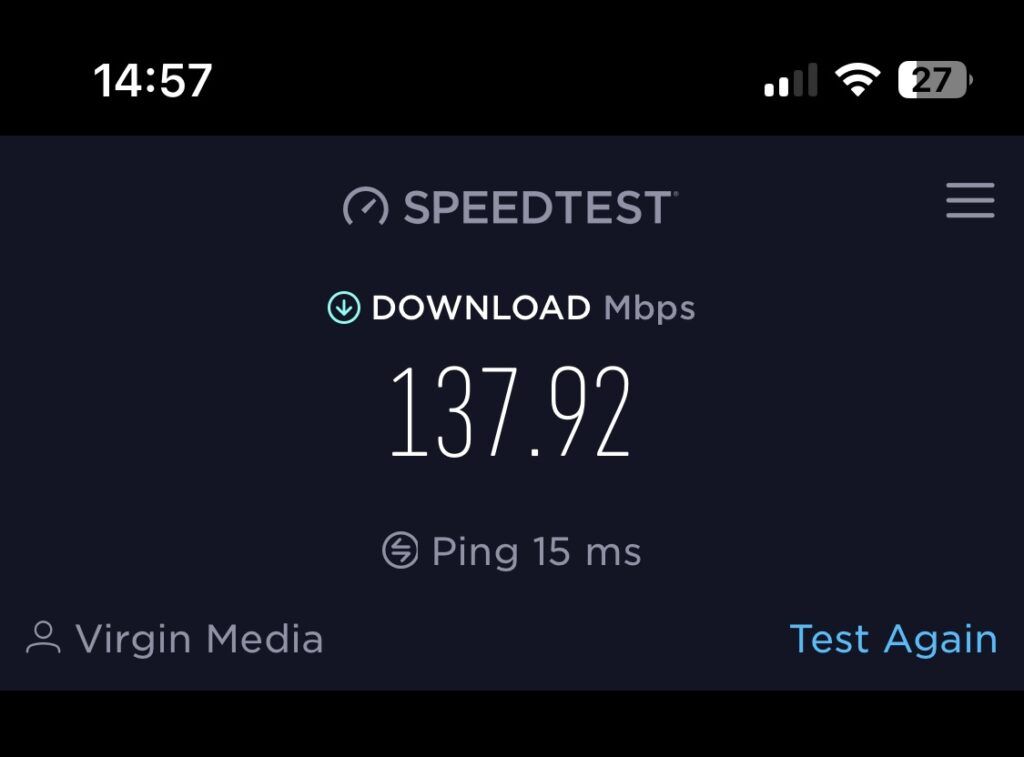
Next are 2 speed test results from my living room which is around 18 feet away from the main Deco unit.
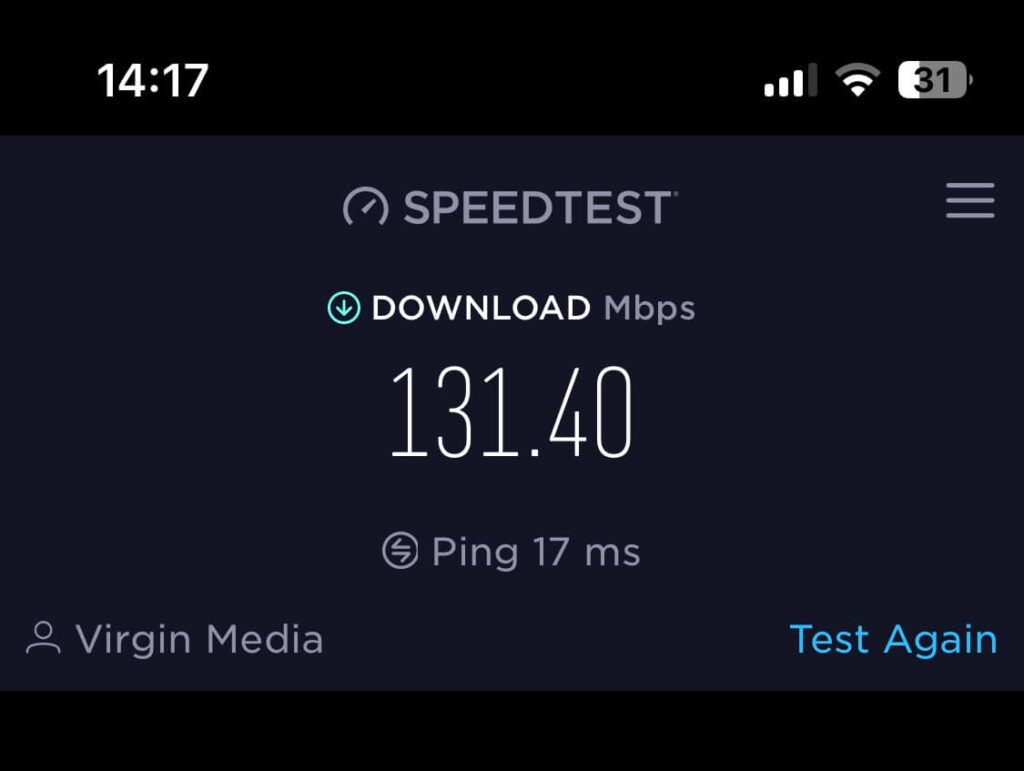
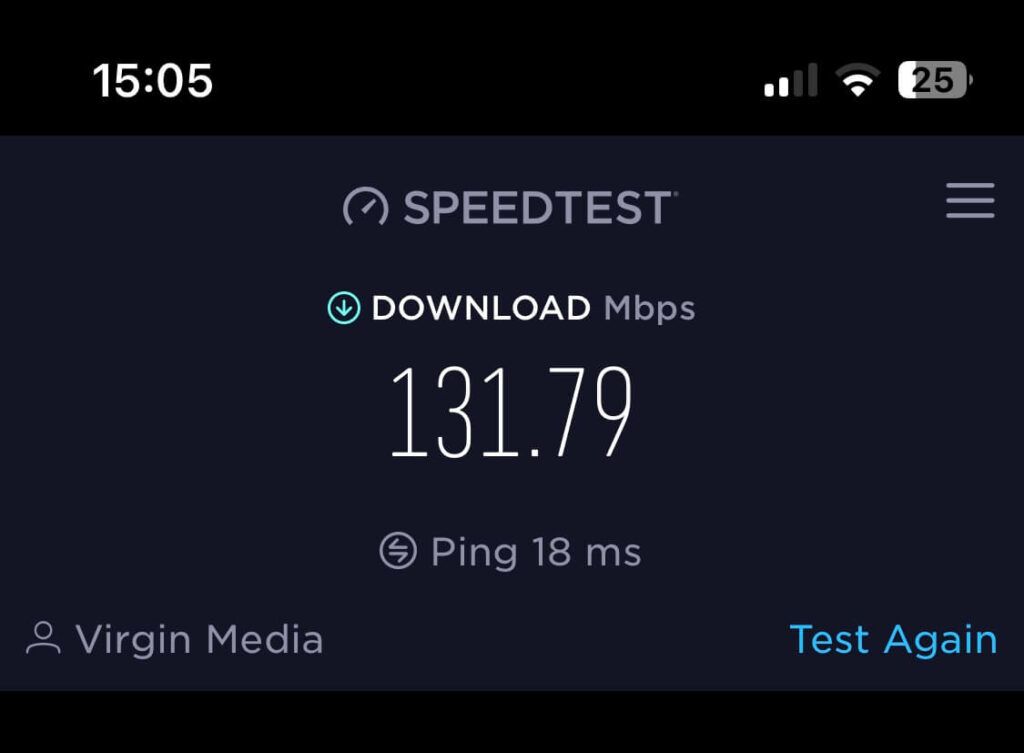
Now for upstairs. Below is the result I got when running a speed test next to my second TP Link Deco X20 node. This node is directly above the main Deco unit.
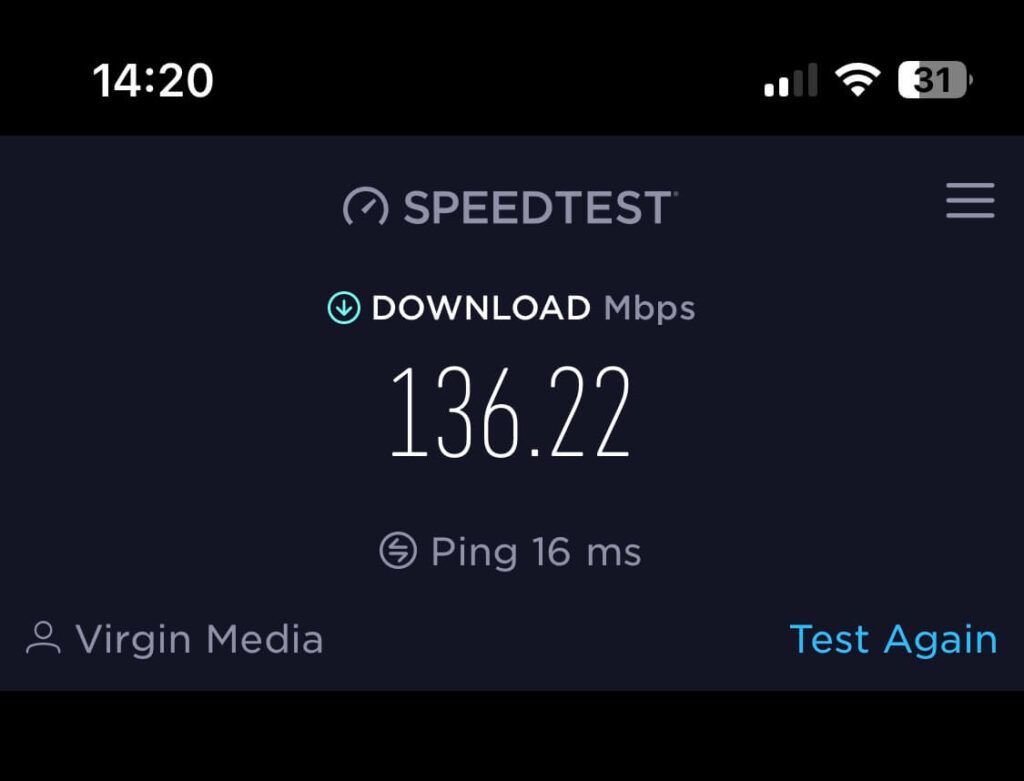
Next are 2 test results taken from the main bedroom in the house which is around 10 feet from the secondary node and 18 feet from the main unit.
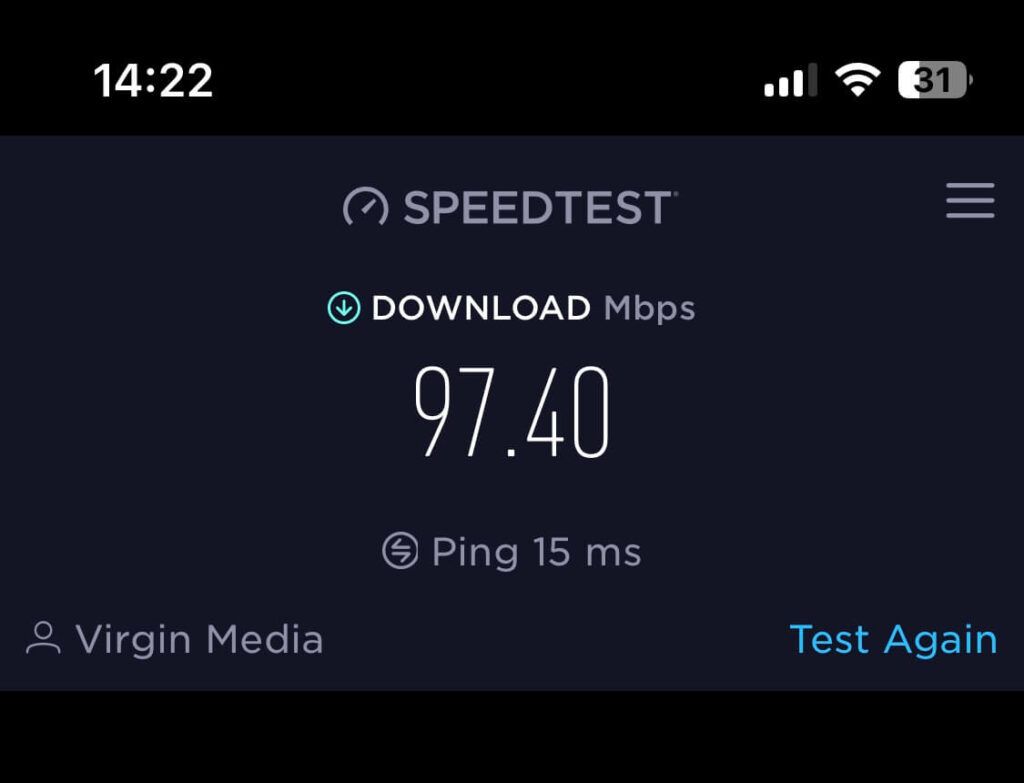
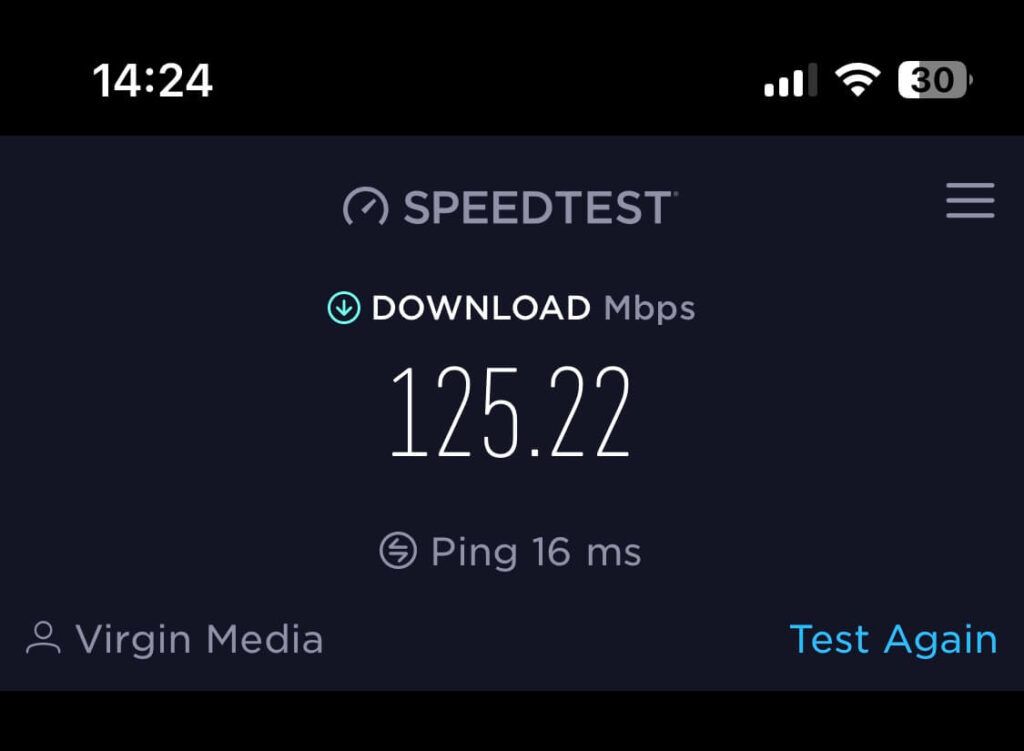
Finally, a test result taken from the corner of the house that is opposite to both Deco Units. The image on the left is the one taken from downstairs and the one on the right upstairs.
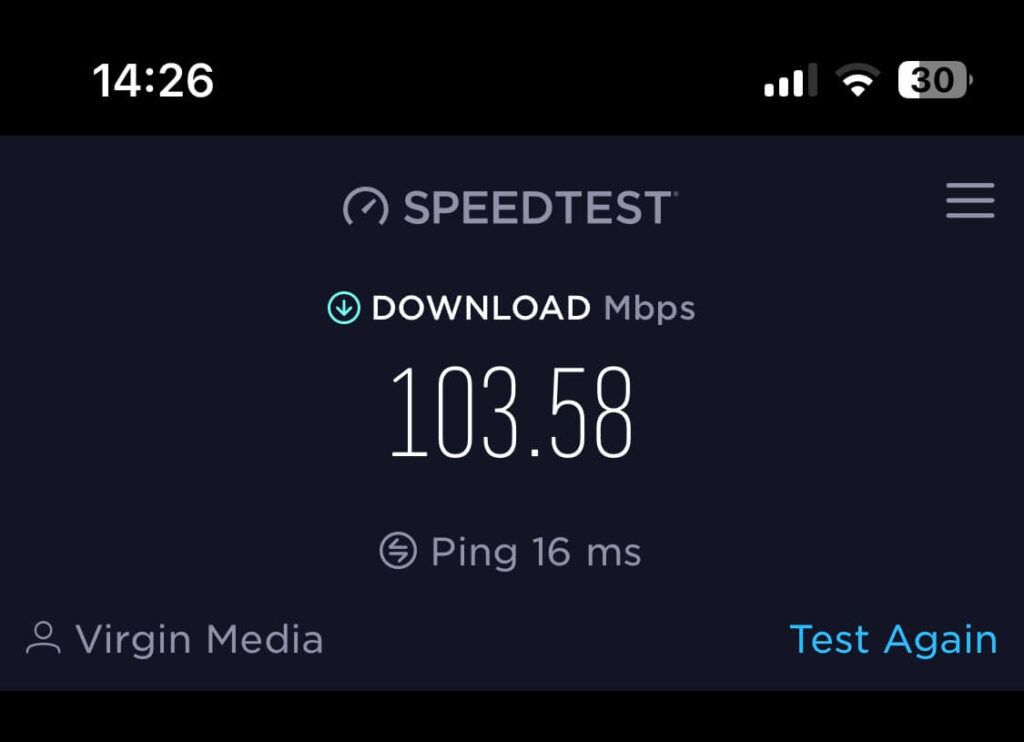
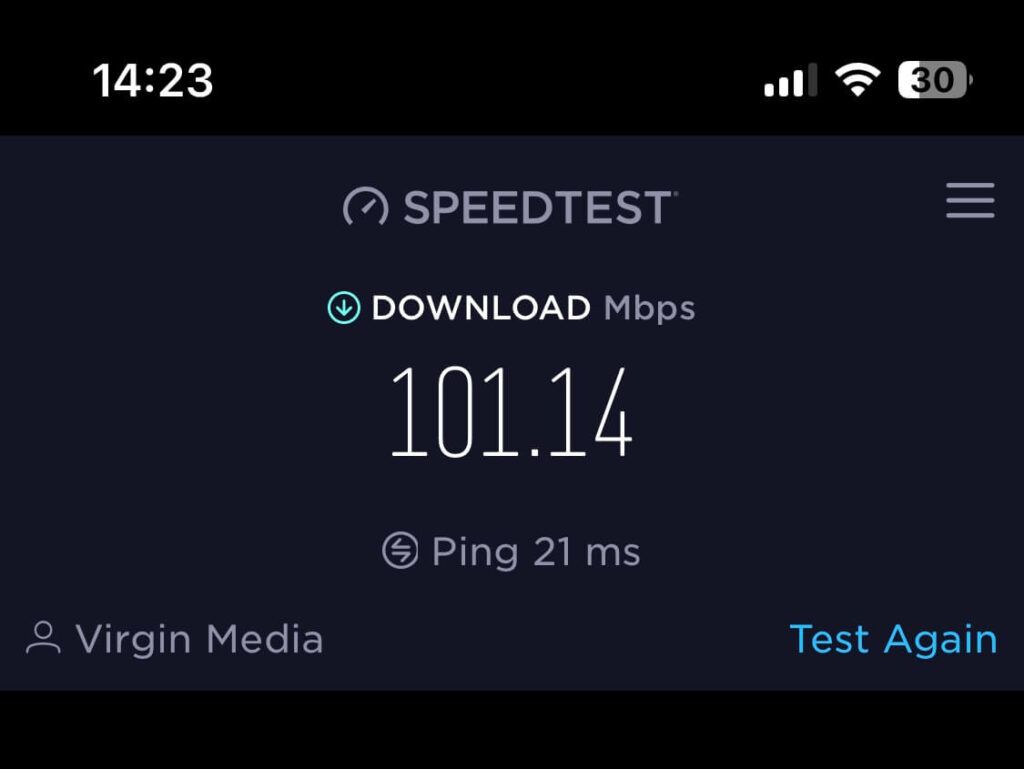
As you can see speeds were pretty consistent throughout my testing but like I mentioned above there are many factors that impact WIFI speeds so these results must be taken with a pinch of salt.
Overall performance of the TP Link Deco X20 has been great so far. Prior to installing the system, I had issues with my devices losing connection to my Virgin Media router, especially in corners of the house which were far away from the router. I suspected that this was because the range from the Virgin Media router is poor. Since I have been connected to the Deco system I haven’t seen any drops in connection or found any WIFI dead spots which is perfect.
Final Thoughts
On the whole the TP Link Deco X20 is a great mesh WIFI system that won’t break the bank. So far I have had no issues with it and have noticed an improvement in the consistency of my WIFI signal. It’s packed full of features and most importantly TP Link don’t make you pay a subscription to access those features. When you factor in the reasonable price of the system as well it makes it a pretty compelling package for anybody who is looking for a bit more quality and consistency for the WIFI signal around their home. The only thing I feel is missing is the fact that you can’t force a device to switch which node it is connected to. There have been times when I wanted a specific device to be connected to a specific Deco X20 node but you can’t force it to do so. This would be a good feature to have and may come in future software updates.
Hope this was helpful & thanks for reading![]()
*There are affiliate links in this post, so we may earn a small commission when you make a purchase through these links on our site at no additional cost to you.



